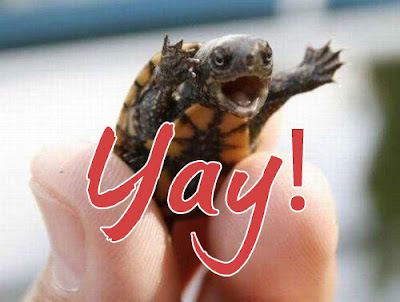Now next week I will need to start getting my classroom ready and with that I will need to start thinking about how my one to one classroom will change the way I teach. I figured I would start with a nice introduction project. I want my students to understand my expectations of using their Chromebooks in my classroom and get to know them a little better. I have decided to do this through some video creation. My students will not have to stand in front of the class or play a silly ice breaker game (which I personally can't stand so I hate forcing it on others!). There are so many video options to choose from so here are a few ideas.
Screencasify
This is a google extension that will allow your students to create screen-casts without having to download or open a program. It is so simple to use. When you load it on Chrome there will be a little image of a film tape on their ominbar. All your students have to do is click and they can make a presentation using a power point/google slides presentation they create. Give your students a day or two to create the presentation and screencast. Then have them share it to the class for students to peruse or watch them all as a whole class.
Here is a tutorial to help you get started!
Powtoon
I have talked about using powtoon as a teacher before. I think it is so fun and free!!! Students could create a cartoon by creating a character and having that character answer some questions you provide. I am excited to try this out with my sixth graders this year. I think they will have so much fun with this. Check out this tutorial to help you get started!
Google Story Builder
My last suggestion is Google Story Builder. I can't describe it I just have to show you how cute this can be!
Okay, Okay I know that was how to use it in math class, but wouldn't it be fun if we had our students reflect on their educational experience so far and tell us a story of what they have loved and what they have hated? You could also just have them write about the funniest moment in their life as an introduction. I mean come up with one thing you would like to learn about them and have them share a story. Here is a little tutorial to help you get started.
There are just a few technology tools that you can use to change up the way you introduce yourself to the classroom. Think of the possibilities... You could even make a video introducing all of your classroom expectation so that your student are not hearing just another teacher go on and on about keeping their hands to themselves. Really be open minded and expand yourself. I know I have a week to make my own intro video. What will your look like??? Feel free to share below in the comments section.